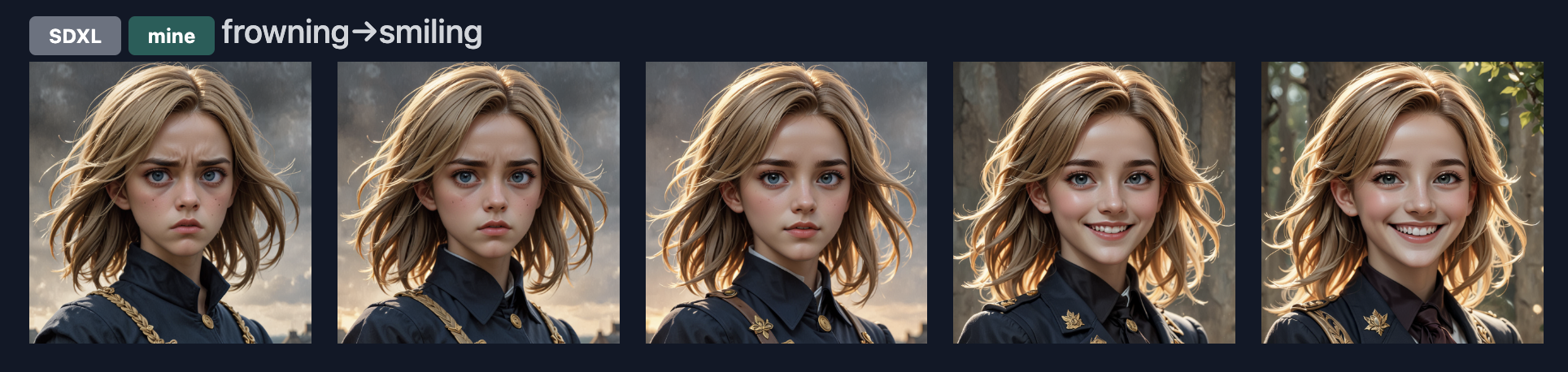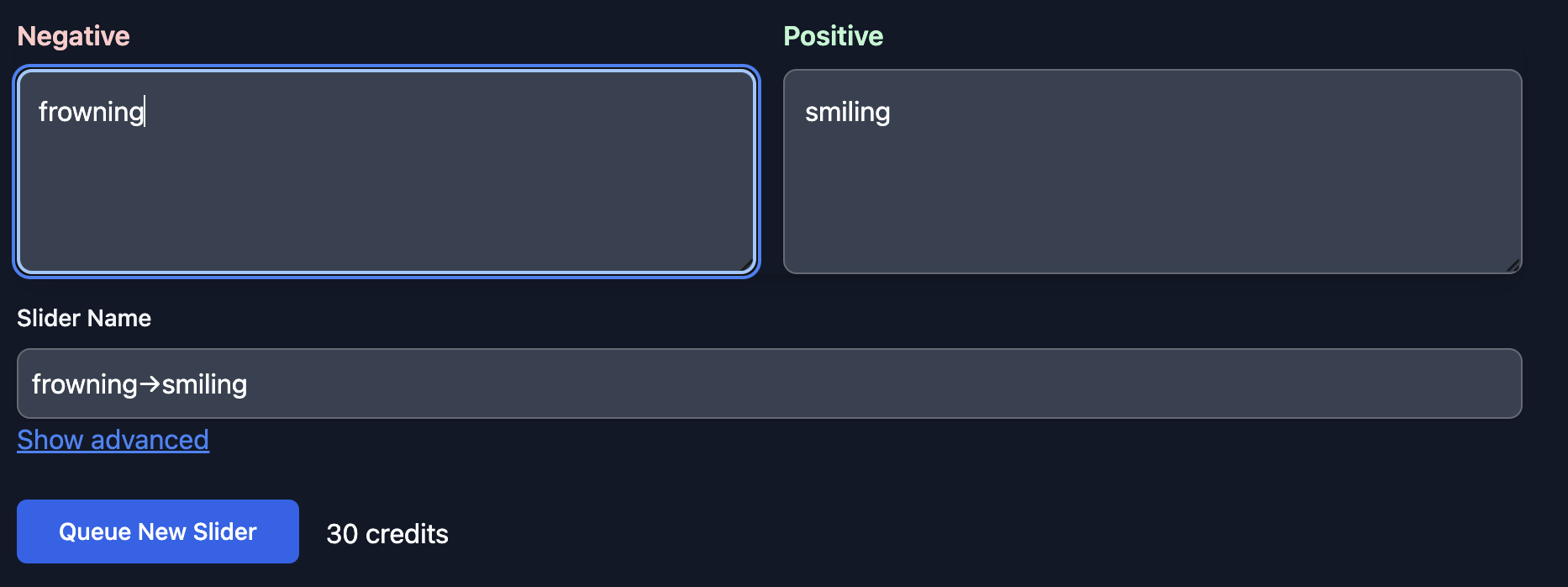Tutorial: Training a Slider, Making Mona-Lisa Smile
In this tutorial, we'll walk through the process of training your first custom slider using NTC Slider Factory. By the end, you'll have a unique slider that you can use to make Mona-Lisa smile.
Step 1: Create an account
To get started, you'll need to create a free NTC Slider Factory account. Head over to our sign up page. Once you login, you'll be ready to start downloading and training sliders!
Step 2: Navigate to the slider creation screen
Once you're logged in, click on the "Create Slider" button in the top navigation bar. This will take you to the slider creation screen where you can enter the details of your custom slider.
Step 3: Define your slider's parameters
On the slider creation screen, you'll need to provide some information to guide the training process:
- Model: The model we want our slider compatible with. We'll leave the default.
- Slider Type: The technical type of slider. Since sliders modify our network weights this describes how. We will also leave the default here.
- Negative Prompt: Enter terms that your slider should de-emphasize. This helps steer the model away from undesired qualities. We'll enter
frowning. - Positive Prompt: Enter terms that your slider should emphasize. This is the key to defining your slider's unique style or subject matter. We'll enter
smiling. - Slider Name: Choose a descriptive name for your slider. Let's leave the default for now.
- Advanced Options: For now let's leave the defaults.
Step 4: Start the training process
Once you're happy with your slider's parameters, click the "Train Slider" button to add it to the training queue. Our systems will automatically allocate resources and begin training your slider.

Step 5: Monitor training progress
After starting the training process, you'll be taken to the queue screen where you can monitor the progress of your slider. Training usually takes a few hours.
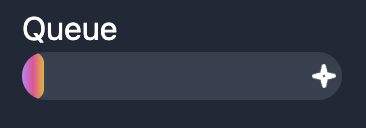
Step 6: Use your custom slider
Once training is complete, your custom slider will be available in your account's "My Sliders" section. From here, you can download the slider file to use in your own projects, or share it with the NTC Slider Factory community.
That's it! You've successfully trained your first custom slider using NTC Slider Factory. Check out our Slider Usage Guide for a detailed walkthrough on how to integrate your slider into a Stable Diffusion pipeline.


Step 7: Share with the world

Optionally you can make the slider public. This does several things:
- Allows merges to be created with your slider, including automerges
- Gives other people a chance to use your slider in their creations
Once you make your slider public it will show up in the public listing like this: